This tutorial will explain how to add an additional email address to your Auxodomain account that can be used for management purposes. This can be useful for teams or if you want to designate a specific email address for account administration.
Steps:
-
Log In to Your Auxodomain Account:
- Open your web browser and navigate to the Auxodomain website. Click on the login or sign-in link, usually located in the top right corner.
- Enter your primary registered email address and password to log in to your account dashboard.

-
Navigate to Account > User Management:
- Once logged in, look for a section in your dashboard related to "Account" > "User Management" . Click on this section.
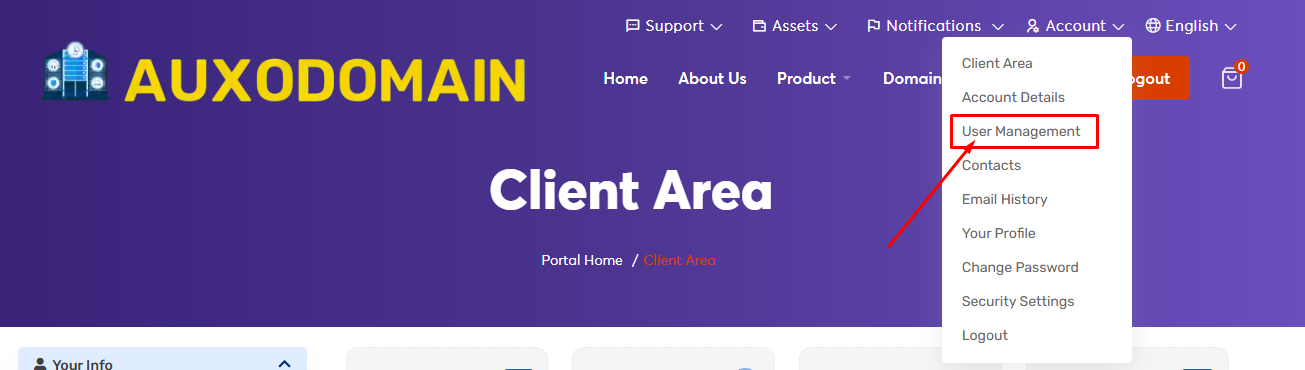
- Once logged in, look for a section in your dashboard related to "Account" > "User Management" . Click on this section.
-
Look for an Invite New User:
-
Within the User Management, you should email addresses for add new user to mage.
-
Click on the option Invite New User to adding a new email for management.
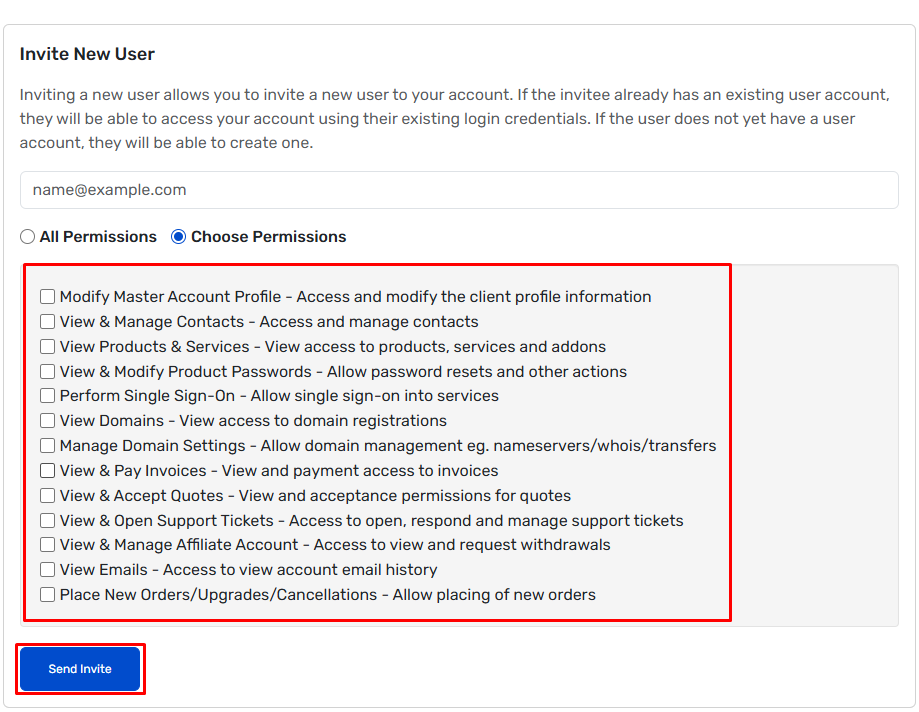
-
-
Enter the New Email Address and Permissions:
-
You will likely be presented with a form to add the new email address.
-
Enter the Email Address: Carefully type the new email address you want to add for management access in the designated field.
-
Define Permissions (Crucial Step): This is a critical step. You will likely need to specify the level of access or permissions this new email address will have. Options might include:
- Full Access/Administrator: Allows the new email to manage all aspects of the account, similar to the primary account holder.
- Billing Access: Allows management of billing information and payments.
- Service Management: Allows management of hosting, domains, etc.
- Limited Access: Grants access to specific features or sections.
-
Carefully review the available permissions and select the ones you want to grant to the new email address.
-
-
Send Invitation or Save Changes:
- After entering the email address and defining the permissions, you will likely need to either:
- Send Invitation: The system might send an invitation to the new email address, requiring the recipient to accept and potentially create their own login credentials (if it's treated as a separate user).
- Save Changes: If it's treated as an additional contact or management email, you might simply need to click a "Save," "Add User," or similar button.
- After entering the email address and defining the permissions, you will likely need to either:
-
Verify the New Email Address (If Required):
- If an invitation was sent, the recipient of the new email address will need to check their inbox (and spam folder) for a verification email from Auxodomain. They will need to click on the verification link to activate their access.
-
Confirm the Added Email in Your Account:
- Once the process is complete, go back to the "Manage Users" or "Account Management" section in your Auxodomain dashboard to confirm that the new email address has been successfully added with the correct permissions.

