This tutorial will guide you through the steps to modify the personal and contact information associated with your Auxodomain account. Keeping your account details up-to-date is important for communication and billing purposes.
Steps:
-
Log In to Your Auxodomain Account:
- Open your web browser and go to the Auxodomain website. Click on the login or sign-in link, usually located in the top right corner.
- Enter your registered email address and password in the respective fields and click the login button.

-
Navigate to Your Client Area:
- Once you are logged in, you will be directed to your Auxodomain Client Area. This is your central hub for managing your services and account settings.
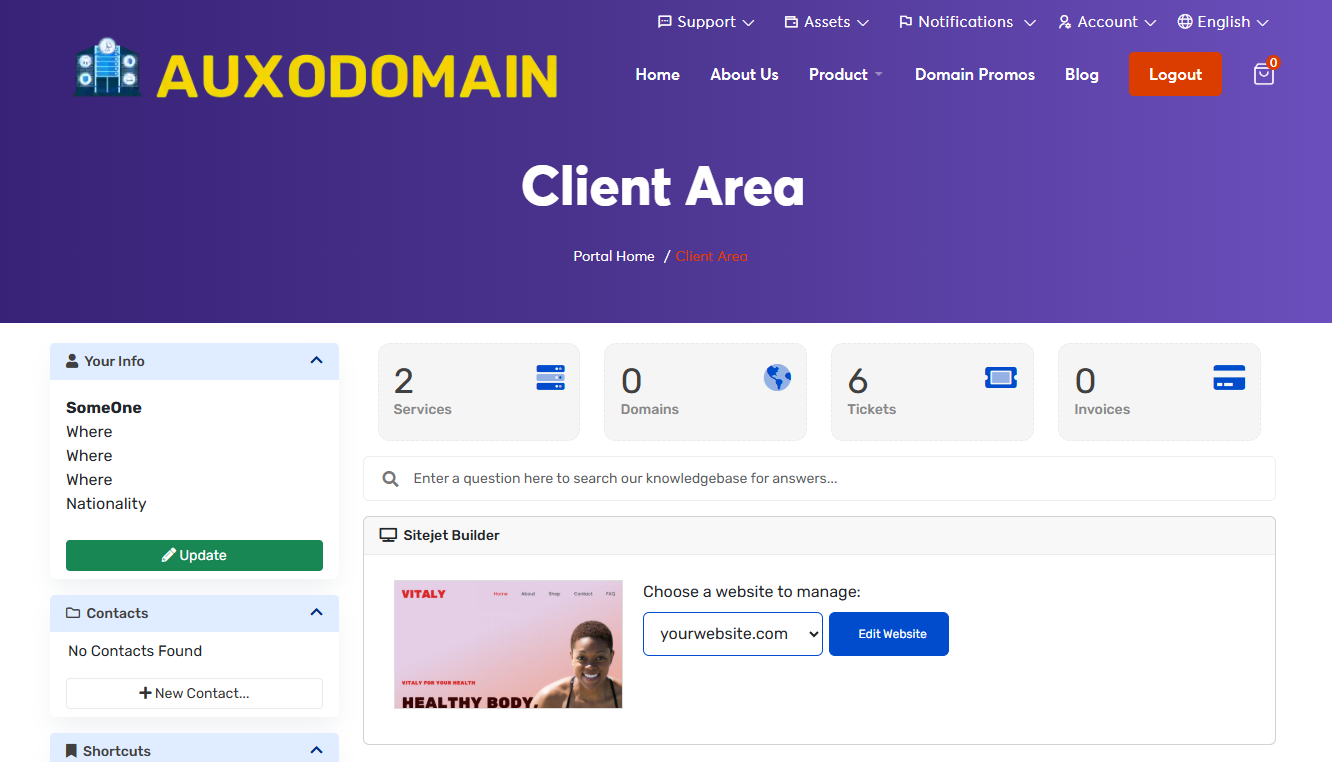
- Once you are logged in, you will be directed to your Auxodomain Client Area. This is your central hub for managing your services and account settings.
-
Locate the "Account" Section:
- Look for a section within your dashboard that is labeled "Account". The exact wording and location may vary slightly, but it's usually found in a settings menu or a dedicated section on the dashboard. Click on this section.
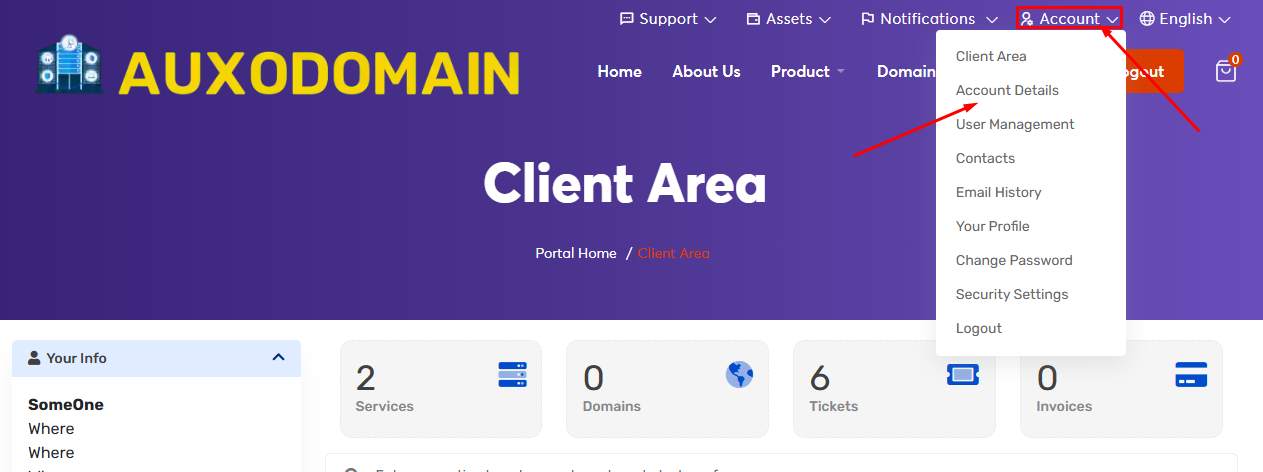
- Look for a section within your dashboard that is labeled "Account". The exact wording and location may vary slightly, but it's usually found in a settings menu or a dedicated section on the dashboard. Click on this section.
-
Access the Information You Want to Change:
- Within the "Account Details" or "Profile" section, you will see various pieces of information associated with your account. This might include:
- Contact Information: Name, address, phone number, email address.
- Billing Information: Billing address, payment methods (you might need to navigate to a separate "Billing" or "Payment Methods" section to manage these).
- Security Settings: Password (you might find a separate option to change your password here, as covered in the previous tutorial
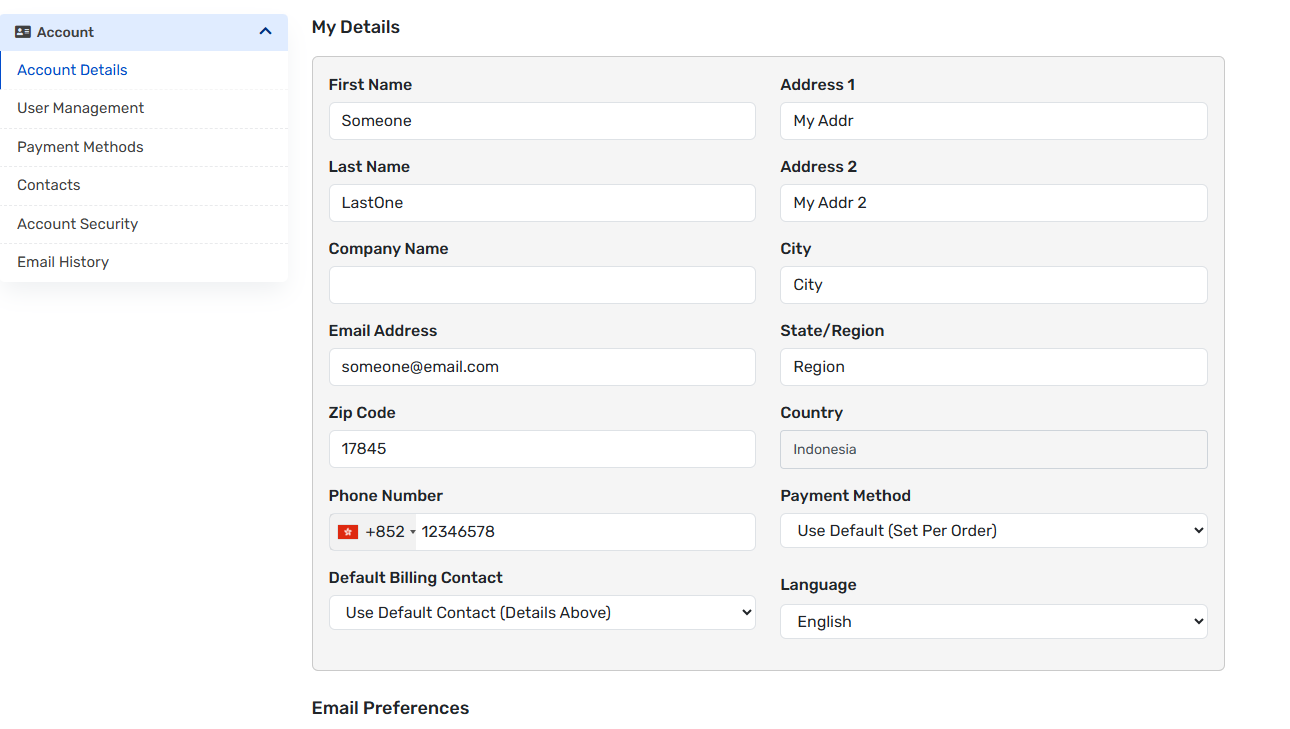
- Within the "Account Details" or "Profile" section, you will see various pieces of information associated with your account. This might include:
-
Edit the Necessary Fields:
- Click on the Form. This will usually allow you to make changes to the fields.
- Carefully enter the new information into the respective fields. Double-check for any typos or errors before saving.
-
Save Your Changes:
- Once you have made the necessary modifications, look for a button to save your changes. This might be labeled "Save Changes," "Update Profile," or a similar term. Click this button to apply the updates to your account.
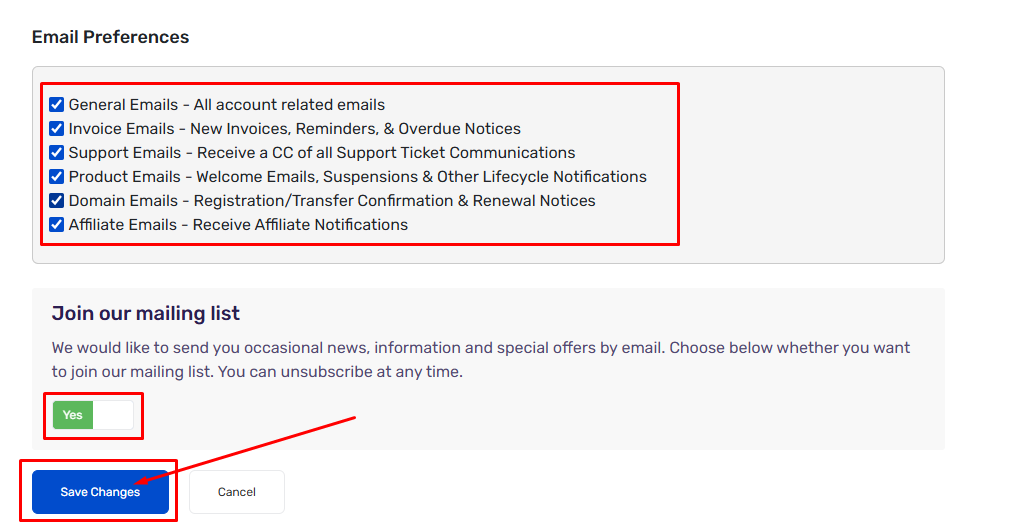
- Once you have made the necessary modifications, look for a button to save your changes. This might be labeled "Save Changes," "Update Profile," or a similar term. Click this button to apply the updates to your account.
-
Confirm the Changes (If Required):
- In some cases, Auxodomain might require you to confirm the changes you've made, possibly through an email verification or by re-entering your password. Follow any on-screen instructions to complete the process.
-
Review Your Updated Account Details:
- After saving your changes, take a moment to review the updated information to ensure everything is correct.
Note: If the trouble cant resolv contac the support

