This tutorial will guide you through the steps to reset the password for your Auxodomain account. Whether you've forgotten your password or simply want to update it, follow these instructions to regain access.
Steps:
-
Navigate to the Auxodomain Login Page:
- Open your web browser and go to the Auxodomain website. Look for the login, which is usually located in the top right corner of the page. Click on it.

- Open your web browser and go to the Auxodomain website. Look for the login, which is usually located in the top right corner of the page. Click on it.
-
Find the "Forgot Password" Link:
- On the login page, you will see fields for your email address and password. Below or near these fields, there should be a link that says something like "Forgot Password". Click on this link.
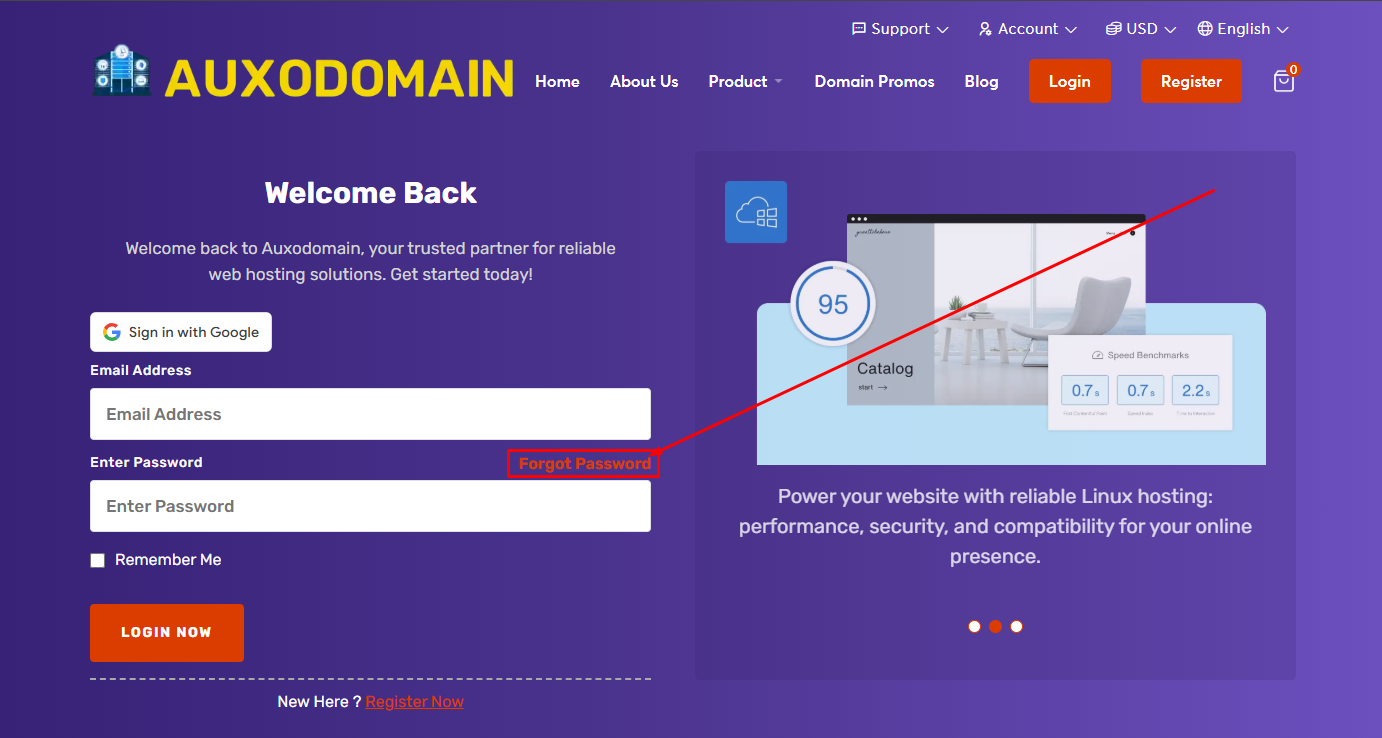
- On the login page, you will see fields for your email address and password. Below or near these fields, there should be a link that says something like "Forgot Password". Click on this link.
-
Enter Your Registered Email Address:
- You will be redirected to a password recovery page. Here, you will be prompted to enter the email address associated with your Auxodomain account. Type your email address carefully into the designated field.
-
Submit Your Email Address:
- After entering your email address, click the button that says "Submit", "Request Reset", or a similar call to action. This will initiate the password reset process.
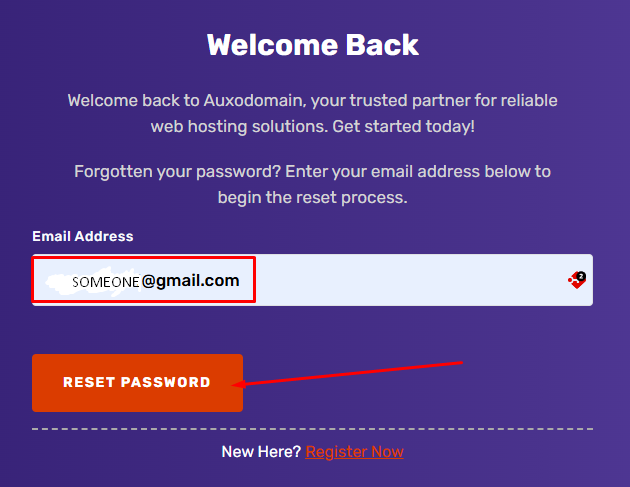
If the account match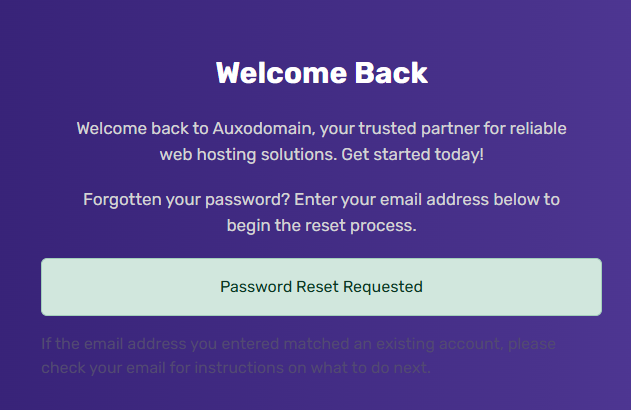
- After entering your email address, click the button that says "Submit", "Request Reset", or a similar call to action. This will initiate the password reset process.
-
Check Your Email Inbox:
- Auxodomain will now send a password reset link to the email address you provided. Open your email inbox in a new tab or window.

- Important: Check your spam or junk mail folder as well. Sometimes, these emails can end up there.
- Auxodomain will now send a password reset link to the email address you provided. Open your email inbox in a new tab or window.
-
Locate and Click the Password Reset Link:
- Look for an email from Auxodomain with the subject line similar to "Password Reset Validation". Open this email.
- Inside the email, you will find a unique link to reset your password. Click on this link.
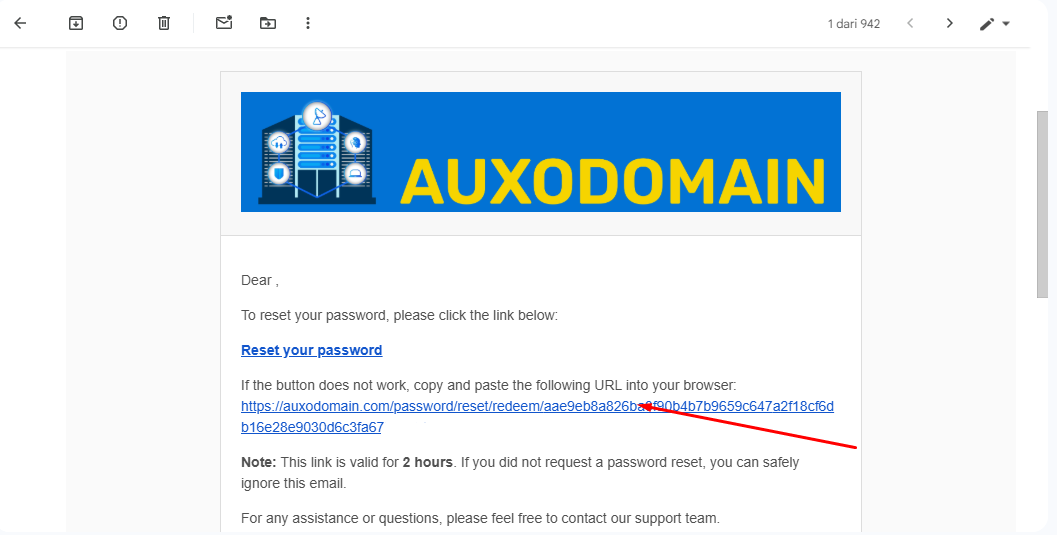
-
Create a New Password:
- Clicking the link will take you to a secure page on the Auxodomain website where you can create a new password for your account.
- Follow the Password Requirements: Pay close attention to any password requirements specified on the page. These might include minimum length, the use of uppercase and lowercase letters, numbers, and symbols.
- Enter and Confirm Your New Password: Type your desired new password in the "New Password" field and then type it again in the "Confirm New Password" field to ensure accuracy.
-
Save Your New Password:
- Once you have entered and confirmed your new password, click the button that says "Save Password", "Reset Password", or a similar confirmation button.
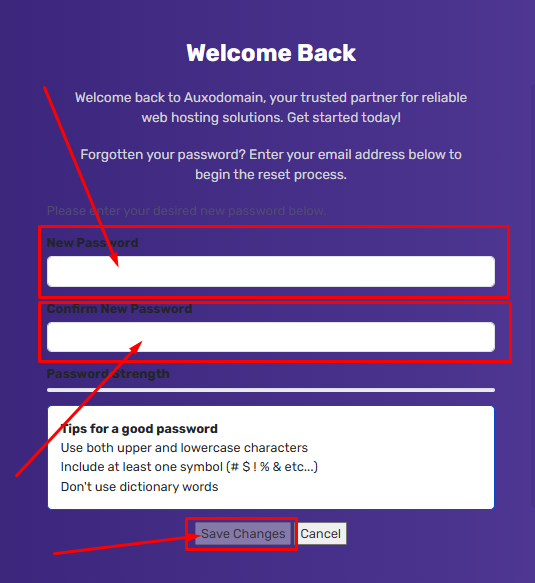
-
Login with Your New Password:
- Your password has now been successfully reset. You can now return to the Auxodomain login page and log in using your newly created password and your registered email address.
Note : If the touble cant resolve, Contac Support


